Page Layout Setting for Print in Excel 2013
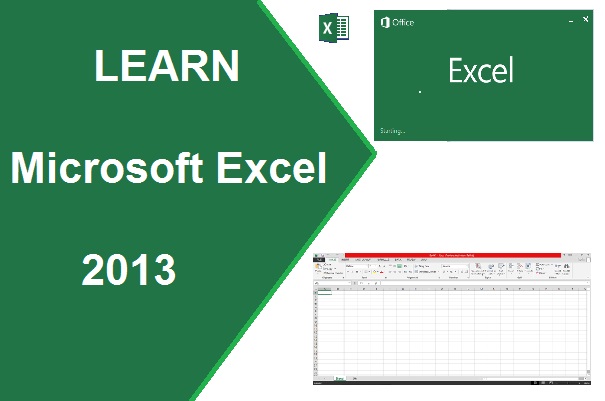
Page Layout Setting for Print in Excel 2013.
Print Worksheet in excel is not so easy, because a sheet of excel is very large. First of all you have to determine which area or part which have you print.
When we have to require to print our worksheet, it is necessary to know about setting the page, because entire worksheet is not small or not like a ms-word document page, a worksheet area is very large. There are many option to print-
- Some selected area of worksheet to print
- Some pages to be print
Print Area – When
we require to print some area from entire sheet, use Print Area
feature from Page Layout tab.
Steps-
- Select area which you want to print on
the paper as hard copy through printer.
- Click on Print Area Set Print Area.
If you remove the area : Click on Print Area Clear Print Area
Margins – Margins are the leaving space around the page. Like – top, bottom, left and right.
Page
layout can be change in horizontal and vertical ways. Vertical layout is called
Portrait and horizontal layout is called Landscape.
Size – Set
the size of page, in which size on the paper you want to print the document.
Most popular sizes are – A4, Letter, Legal, etc…
Background – This
feature allow to insert a picture in the background of entire sheet. In excel
2013, you can insert picture from online and offline also.
Print Titles – Print Title used to set the row or column to repeat in all the page during printing on the paper. It is also used to more setting to print.
More page setting Options are:
Page Margin setting options are
Page Header/Footer options setting are:
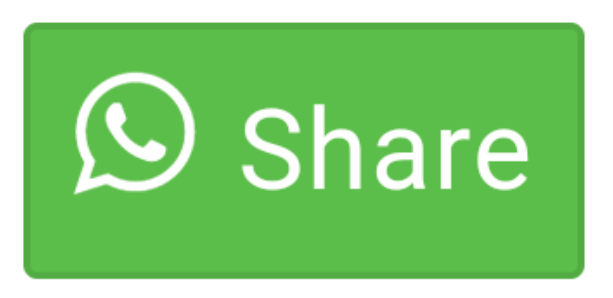
0 comment(s)