Pivot Table in Excel 2013
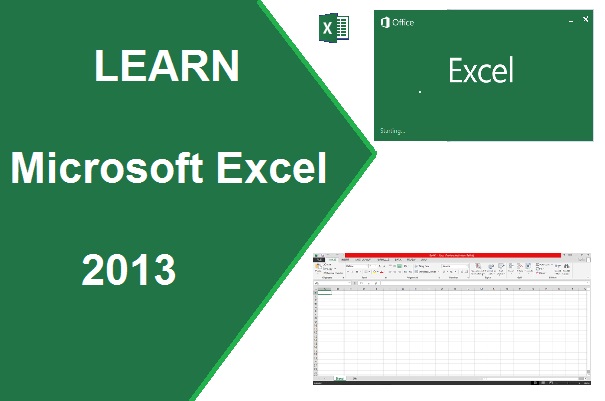
How to Create Pivot Table in Excel 2013..?
Pivot Table - When we necessary to arrange or summarize total in easily understandable format of complex or large amount of data, Pivot Table solute this problem in easy some steps.
Steps-
- Select Your Data List
- Click on Pivot Table from Insert Tab in Excel 2013 Ribbon
- Give Cell range and Location, where you want to show it,
New Worksheet or Existing worksheet
-
Click
on Ok.
- A new Sheet appear with Pivot Table Field and Area
- To display column total or value, click on the Field name.
Pivot Chart - Pivot Chart display data summarize table and its graphically representation also called chart. It also summarize or explore the complicated data.
- One Simple step to create Pivot chart of given table.
- Select the table and click on Pivot Chart.
Table - It converts the data into table. Table
makes easy to sort, filter and analyze the data of the current selected cell
range in the sheet.
When you select the data range and click on the Table from Insert Tab and click on Ok button. It look like as -
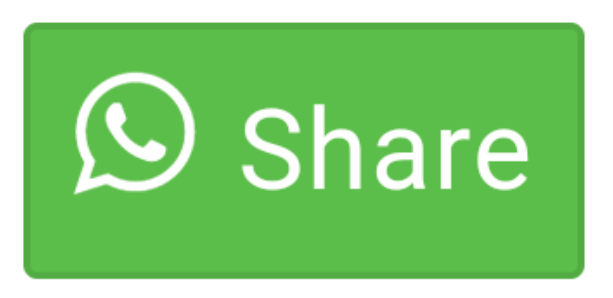
0 comment(s)