Working with Cell and Cell Styles and Fill
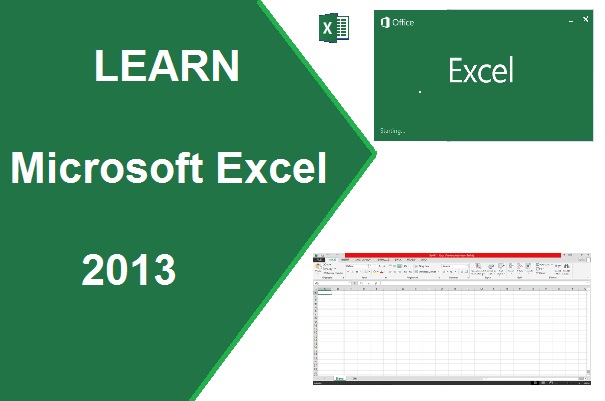
Insert and Delete, Cell Style, Sort/Filter, Find/Replace, Fill-Series in Excel
Cells
Where rows and columns are intersect is called cell. Excel provide to insert, delete and various style of formatting of cell in a sheet.
Insert – To
insert a cell, row, column and sheet at the current position of cursor. To
insert multiple cells, rows and columns – Select multiple cell, row and column
then click on Insert cells/rows/columns.
Format – This feature allow to change the row height, column width. This feature also Hide/Unhide row/column/sheet. You can also protect sheet with a password through this option. Protect sheet allow to protect your sheet from unknown user.
In organize sheets, you can change the name of sheet, move to other location or copied the entire sheet. You can also change the color of sheet name tab.
Editing
Auto Sum – Automatic total of selected cell. You can also press Alt + =
to display the sum of selected cell range, and press Enter key.
Fill – To fill a various types of series or pattern you can use this feature in row/column wise.
To print series, type First number in the cell. Click on the Fill à Series.
Clear – This feature allow to delete all
contents or formats or contents only or comment or hyperlink from the selected
cell that contains these type of value.
Sort & Filter – This
feature allow to change the order of selected range list. Ascending (Smallest
to Largest) or descending (Largest to Smallest) order.
In
Excel sheet, Find, Replace and Go To with Special option, used to find special
and more criteria, like formula, comments, conditional formatting and Data
validation.
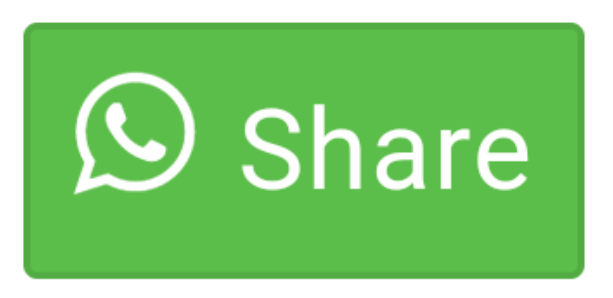
0 comment(s)