Ms-word 2013 Screen Component
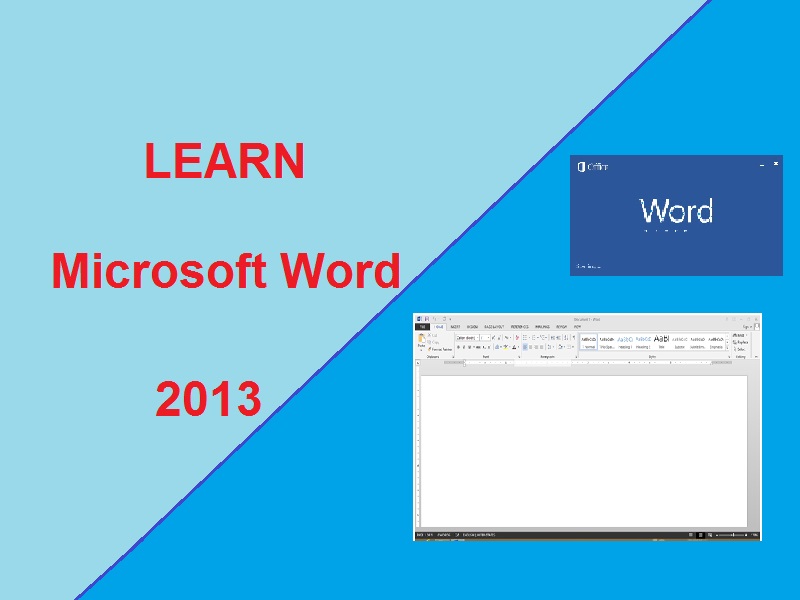
Ms-Word 2013 Screen Component.
First screen of ms-word display all the features provided by the application. When You will open Ms-word 2013 a window will display like below contains number of components. We are trying to describe it.
Are you JavaScript Lover or know about new Technology of JavaScript- MERN Stack
Ms word 2013ms word screen componentwhat is ms wordms word screen classificationMs word screen ComponentWhat is ms word 2013
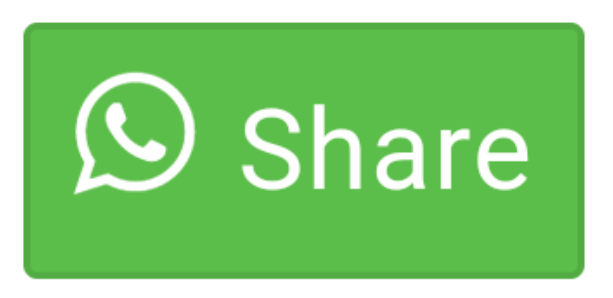
NameRobin Limboo
IT is the wonderful subjects and this notes helps us to put more intrest in this subjects .Thank you so much for the notes which give us much more interested in this subjects.
NameRobin Limboo
IT is the wonderful subjects and this notes helps us to put more intrest in this subjects .Thank you so much for the notes which give us much more interested in this subjects.