Equation, Symbol and Object in Microsoft Word

Equation, Symbol and Object in microsoft word
Introduction to Equation, Symbol and Object from Insert tab in Microsoft Word
Microsoft Word provides robust options for inserting equations, symbols, and various objects. Here's a detailed guide on how to use these features:
Inserting Equations
- Using the Ribbon:
- Go to the Insert tab.
- Click on Equation in the Symbols group.
- Choose a built-in equation from the drop-down menu, or click Insert New Equation to create your own.

- Using the Keyboard Shortcut:
- Press Alt + = to insert a new equation field.
- Equation Tools:
- Once you insert an equation, the Equation Tools Design tab appears.
- You can use various tools to structure and format your equation:
- Symbols: Common mathematical symbols.
- Structures: Fractions, scripts, radicals, integrals, etc.
- Professional: Converts linear equations to professional format.
- Linear: Converts professional equations to linear format.
- Equation Options: Customize equation formatting.
Inserting Symbols :
- Using the Ribbon:
- Go to the Insert tab.
- Click on Symbol in the Symbols group.
- Choose a symbol from the drop-down menu or click More Symbols for a wider range of options.

- Using Symbol Dialog Box:
- In the Symbol dialog box, select the desired font and subset to find specific symbols.
- Click Insert to add the symbol to your document.
Inserting Objects :
- Using the Ribbon:
- Go to the Insert tab.
- Click on Object in the Text group.
- Select Object from the drop-down menu to open the Object dialog box.

- Object Types:
- In the Object dialog box, you can insert:
- New: Create a new object directly in Word (e.g., Microsoft Excel Worksheet, Microsoft Graph Chart).
- From File: Insert an object from an existing file.
- In the Object dialog box, you can insert:
- Additional Options:
- Text from File: Insert text from another file into your document.
- Quick Parts: Insert reusable pieces of content (e.g., document properties, fields, building blocks).
- Drop Cap: Create a large capital letter at the beginning of a paragraph.
- Signature Line: Add a signature line for electronic signatures.
- Date & Time: Insert the current date and time in various formats.
- Object: Insert OLE objects like charts, documents, and more from other applications.
Summary of Common Shortcuts and Steps:
- Equations:
- Insert via Ribbon: Insert > Equation
- Keyboard Shortcut: Alt + =
- Symbols:
- Insert via Ribbon: Insert > Symbol
- More Symbols: Insert > Symbol > More Symbols
- Objects:
- Insert via Ribbon: Insert > Object
- Options include creating new objects or inserting from files.
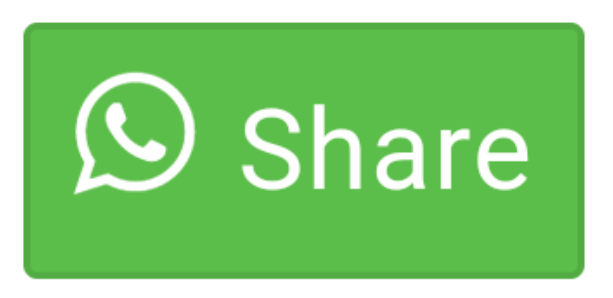
0 comment(s)