Ms-Excel 2013 Screen Component
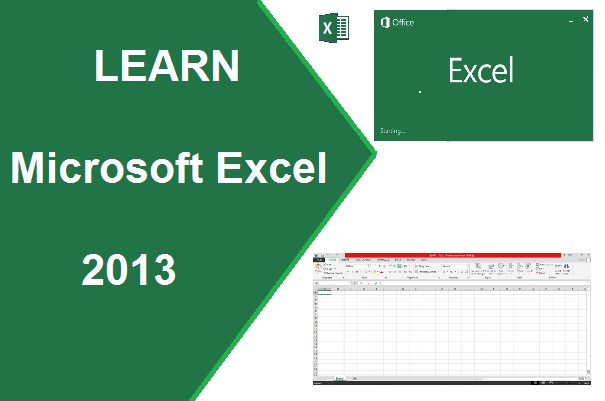
Ms-Excel 2013 Screen Component..?
When You will open Ms-excel 2013, a window will display like below with various of functions and features with its category name. we will describe here in detail...
Are you JavaScript Lover or know about new Technology of JavaScript- MERN Stack
Also know about MS-word Screen Component
Also know about excel Formulas and functions
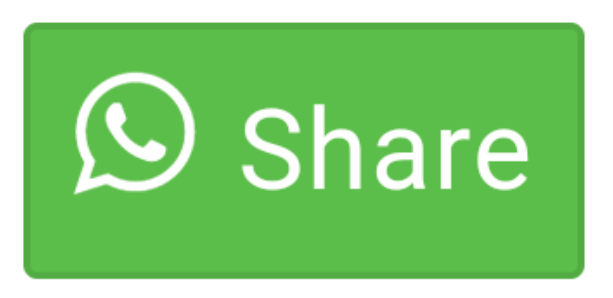
0 comment(s)