Chart in Ms-Excel 2013
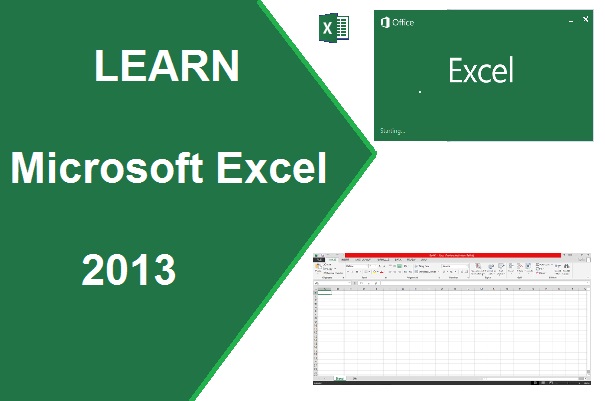
Chart in Ms-Excel 2013
Charts – When
data is represented by symbols, bars, lines or slices in 3D sphere or circle,
these graphical area or map are called chart. Chart is an easy way to represent in Graphical or Pictorial format of a large amount of data without any long reading job with tedious movement.
Chart save the time to understand large data/record.
There are many types of
chart as following –
1. Column Chart
2. Bar chart
3. PI chart
4. Line chart
5. Area chart
6. X Y (Scatter) or Bubble chart
7. Surface Chart
8. Stock Chart
9. Radar chart
10. Combo chart
Some popular Chart with it steps are –
Select the data area and click on any proper chart type, it display on the current sheet as-
Column Chart-
column chart in excel 2013pi chart in excel 2013bar chart in excel 2013area chart in excel 2013ms excel 2013ms office 2013learning chart in ms excel 2013how to create chart in excel 2013chart in excel 2013
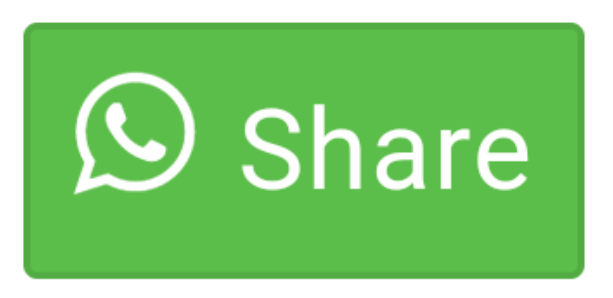
0 comment(s)