Working with Cell and Cell Styles and Fill
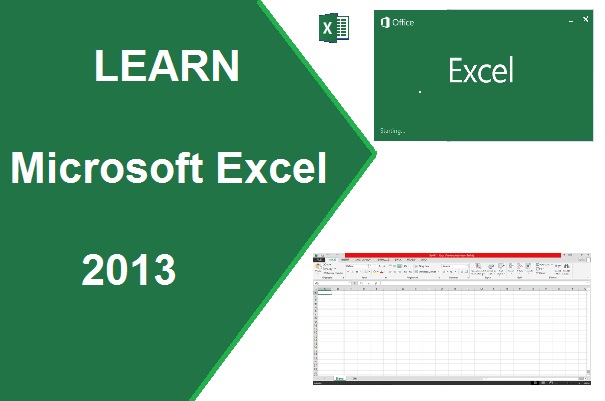
Insert and Delete, Cell Style, Sort/Filter, Find/Replace, Fill-Series in Excel
Cells
Where rows and columns are intersect is called cell. Excel provide to insert, delete and various style of formatting of cell in a sheet.
Insert – To
insert a cell, row, column and sheet at the current position of cursor. To
insert multiple cells, rows and columns – Select multiple cell, row and column
then click on Insert cells/rows/columns.
Format – This feature allow to change the row height, column width. This feature also Hide/Unhide row/column/sheet. You can also protect sheet with a password through this option. Protect sheet allow to protect your sheet from unknown user.
ms excel 2013sort & Filter in excelWorking in Cell in excel 2013insert and delete cell in excel 2013find and replace in ms excel 2013Fill series in ms excel 2013ms office 2013
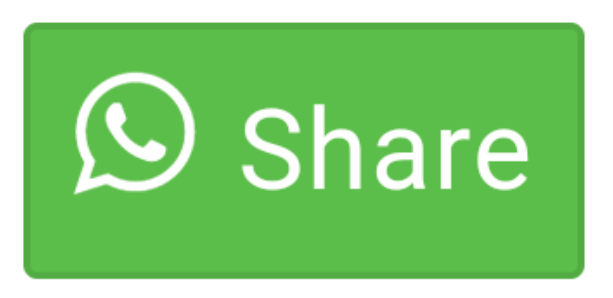
0 comment(s)