Pivot Table in Excel 2013
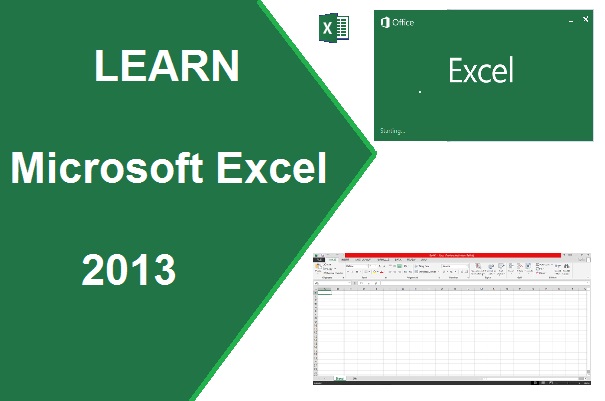
How to Create Pivot Table in Excel 2013..?
Pivot Table - When we necessary to arrange or summarize total in easily understandable format of complex or large amount of data, Pivot Table solute this problem in easy some steps.
Steps-
- Select Your Data List
sample example of pivot tablehow to create pivot table in excel 2013ms office 2013excel 2013pivot table in excel 2013pivot chart in excel 2013sample example of pivot chart
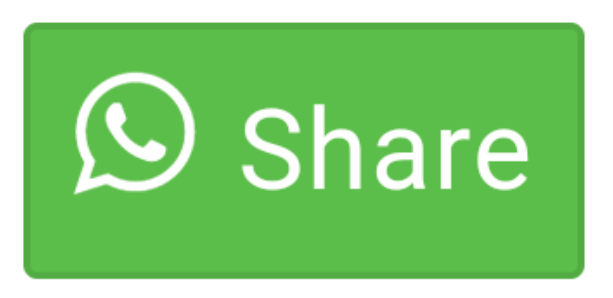
0 comment(s)