Arithmetic Functions in Ms-Excel 2013
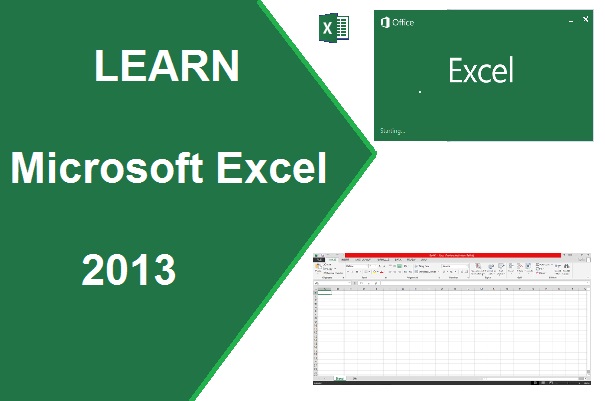
Arithmetic Functions in Excel 2013
ABS() - This functions returns an absolute value of the given in the function as an argument. This function display number without any ‘+’ or ‘–’ value.
Syntax- =abs(Number)
Example- =abs(-5)
Ans- 5
Sqrt() à This function returns a number after calculate the square root of the given value.
Syntax- =sqrt(Number)
Example- =sqrt(16) Ans- 4
For Negative value- =sqrt(abs(-16)) Ans- 4
Power() à This function returns a value after calculating the second number is the power of first number.
Syntax- =power(Number, power)
Example- =power(10, 2) Ans- 100
Sum()- this function returns a number after the sum of given number or cell reference as arguments.
Syntax- =sum(Number1, Number2, Number3, ..., ..)
Example- =sum(10, 12) Ans- 22
=sum(c2,d2,e4,f5)
=sum(a1:c5)
=sum(a1:b5,d2:e6)
=sum(a1:b5,10)
=sum(a1:b5,-5)
Sumsq() – This function returns the sum of the squares of the argument as numbers.
Syntax- =sumsq(Number1, Number2, Number3, ..., ..)
Example- =sumsq(10, 12) Ans- 244
=sumsq(c2,d2,e4,f5)
=sumsq(a1:c5)
=sumsq(a1:b5,d2:e6)
=sumsq(a1:b5,10)
Sumproduct() – This function returns the sum of product of corresponding range.
Syntax- =sumproduct(range1, range2,... ... )
Example-
log function in excelsqrt function in excelhow to use arithmetic function in excel 2013lcm function in excelpower function in excelabs function in excel 2013pi function in excelint function in excelradians function in excelarabic function in exceldegrees function in excelfact function in excelbase function in exceltrunc function in excelroman function in excelrounddown function in excelround function in excelquotient function in excelroundup function in excelproduct function in excelsumsq function in excelmod function in excelsum function in excelsumproduct function in excelms office 2013common and easy way to use of arithmetic function with syntax and example in excel 2013ms excel 2013bhagwanbabufunction in excelformula in excelfunction in excel 2013formula in excel 2013function in ms excelformula in excel 2013
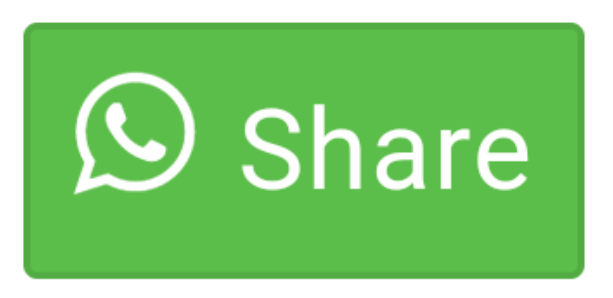
0 comment(s)